How to Enter
Safe Mode in Windows 10
Most of you feel more complicated when you try to enter Windows
Safe Mode especially in Windows 10.
Why safe mode and how it helps us? It can help you troubleshoot
problem on your PC when you use limited files and drivers etc.
Actually basic safe mode and safe mode networking is same but
the difference between them is it includes network drivers and internet accessed
files etc.
You can set up your safe mode through direct settings and
sign in screen
Follow below sections to enter safe mode in Windows 10
Direct from
Settings:
Click on windows button and I at a time (Windows + I) then
you will get screen like below screen shot
From that settings select Update & security > Recovery
if are unable to understand check below image
Click on restart now button that you can found under Advanced
Startup
- Follow this below path sections after restarted your pc
Troubleshoot > Advanced options > Startup Settings > Restart.
- You need to select f4 for to start your PC in safe mode or else you can select 4th option from the list you found there.
- You need to select 5 or f5 for network safe mode
Set up Safe
mode through from Sign in Screen
Click or tap the Start button, and then the Power button.
Hold down the Shift key when you select Restart
Then go through by following this path sections èTroubleshoot>Advanced
options>Startup Settings
- You need to select f4 for to start your PC in safe mode or else you can select 4th option from the list you found there.
- You need to select 5 or f5 for network safe mode



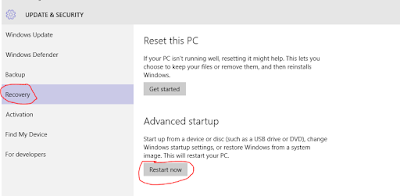
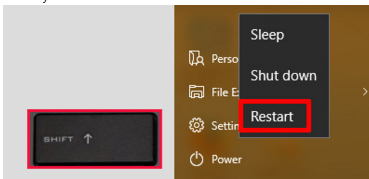

Post a Comment